The primary place you’ll interact with Hazel is in its main window.
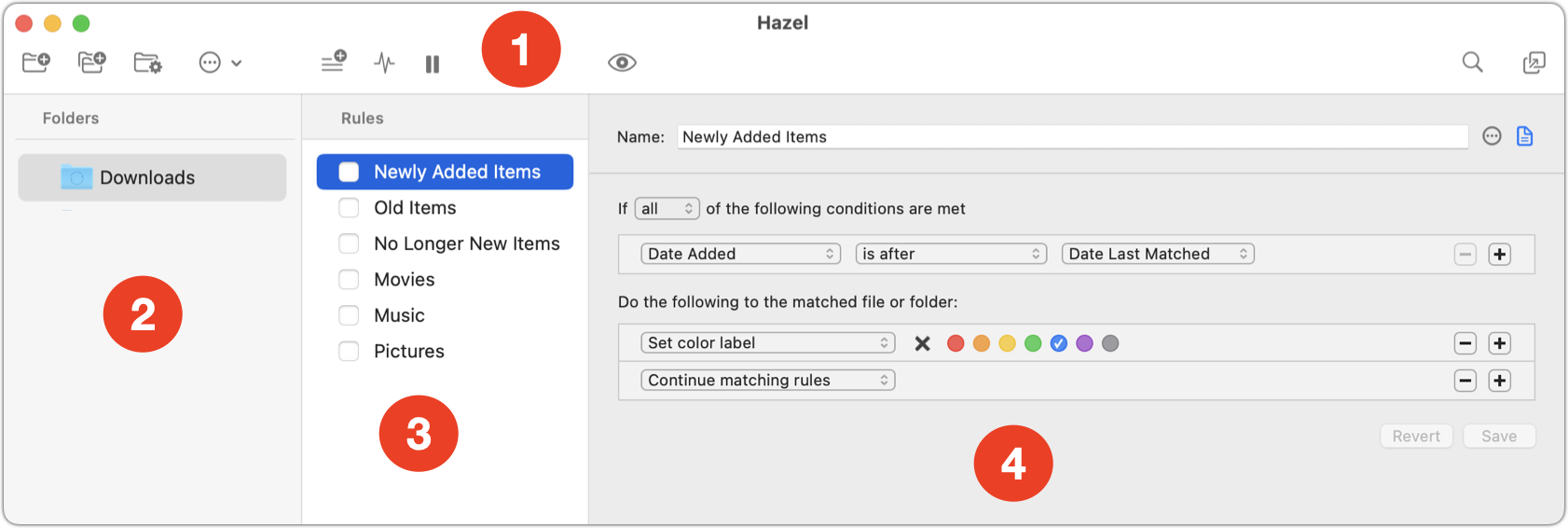
Here are the major components of the Hazel window:
-
Toolbar ⓵ : The icons here control major Hazel functions. There are ten icons in three groups.
-
Tools for working with folders:
-
 Add Folder:
Click this icon to add a new folder for Hazel to monitor. See
Manage Folders
.
Add Folder:
Click this icon to add a new folder for Hazel to monitor. See
Manage Folders
.
-
 New Group:
Click this icon to create a new folder group (to organize monitored folders). See
Manage Folders
.
New Group:
Click this icon to create a new folder group (to organize monitored folders). See
Manage Folders
.
-
 Folder Options:
Access the two “Throw away” options, just like choosing Folder > “Folder Options.” See the “Set Folder Options” topic in
Manage Folders
.
Folder Options:
Access the two “Throw away” options, just like choosing Folder > “Folder Options.” See the “Set Folder Options” topic in
Manage Folders
.
-
 Action:
Use this pop-up menu to import, export, sync, pause, and resume rules, and to adjust folder options. See
Manage Rules
.
Action:
Use this pop-up menu to import, export, sync, pause, and resume rules, and to adjust folder options. See
Manage Rules
.
-
Tools for working with rules:
-
 New Rule:
Click this icon to add a new rule to the selected folder. See
Create a Rule
.
New Rule:
Click this icon to add a new rule to the selected folder. See
Create a Rule
.
-
 Rule Status:
Click this icon to display a window showing which rules have applied and when. See
Show Rule Status
.
Rule Status:
Click this icon to display a window showing which rules have applied and when. See
Show Rule Status
.
-
 /
/
 Pause/Resume Rules:
Click this icon to pause (or resume) rule processing for the selected folder. See
Enable, Disable, or Pause Rules
.
Pause/Resume Rules:
Click this icon to pause (or resume) rule processing for the selected folder. See
Enable, Disable, or Pause Rules
.
-
 Preview Rule
: Enable preview mode to see whether a rule will match a selected item, just as if you had chosen Rule > “Preview Rule.” See
Preview a Rule
.
Preview Rule
: Enable preview mode to see whether a rule will match a selected item, just as if you had chosen Rule > “Preview Rule.” See
Preview a Rule
.
-
Other tools:
-
 Search:
Click this icon and type a search term to filter your list of rules. See
Search Rules
.
Search:
Click this icon and type a search term to filter your list of rules. See
Search Rules
.
-
 Detach Rule Editor:
Click this icon to display the rule editor in an independent floating window. See
Detach the Rule Editor
.
Detach Rule Editor:
Click this icon to display the rule editor in an independent floating window. See
Detach the Rule Editor
.
-
You can also optionally add two more tools that don’t appear by default. Choose View > “Customize Toolbar” and drag either of these to the desired location:
-
 Rule Sync:
Click this to set up syncing for the currently selected folder; equivalent to choosing Folder > “Rule Sync Settings.” See
Sync Rules
.
Rule Sync:
Click this to set up syncing for the currently selected folder; equivalent to choosing Folder > “Rule Sync Settings.” See
Sync Rules
.
-
 Run Rules Now:
Run the rules for the selected folder now, which works the same as choosing Rule > “Run Rules Now.” See
Run Rules Manually
.
Run Rules Now:
Run the rules for the selected folder now, which works the same as choosing Rule > “Run Rules Now.” See
Run Rules Manually
.
-
“Folders” list ⓶ : This list contains all the folders you’ve asked Hazel to watch. By default, it contains only one folder—Downloads. (Note: You can add a folder to Hazel without assigning any rules to it, but every rule you create must be attached to a folder.)
-
“Rules” list ⓷ : This list contains all the rules you’ve created (or imported) for the currently selected folder. Select the checkbox next to a rule’s name to enable it; deselect it to disable that rule. (In this example, all rules are disabled.)
-
Rule editor ⓸ : This pane is where you define the logic of your rules—what action(s) occur in response to what condition(s). See Create a Rule .
SEE ALSO
