When you choose Hazel > “Settings” (“Preferences” in Monterey), a window appears with three categories of settings. Click “General,” “Trash,” or “Advanced” to display a category.
General Pane
The General pane contains controls for layout and displaying or hiding the Hazel status menu.
Layout
Click an icon to switch Hazel’s display to use any of three layout options:
-
 Three columns (default):
Show the Folders list on the left, then the Rules list, with the Rule Editor on the right.
Three columns (default):
Show the Folders list on the left, then the Rules list, with the Rule Editor on the right.
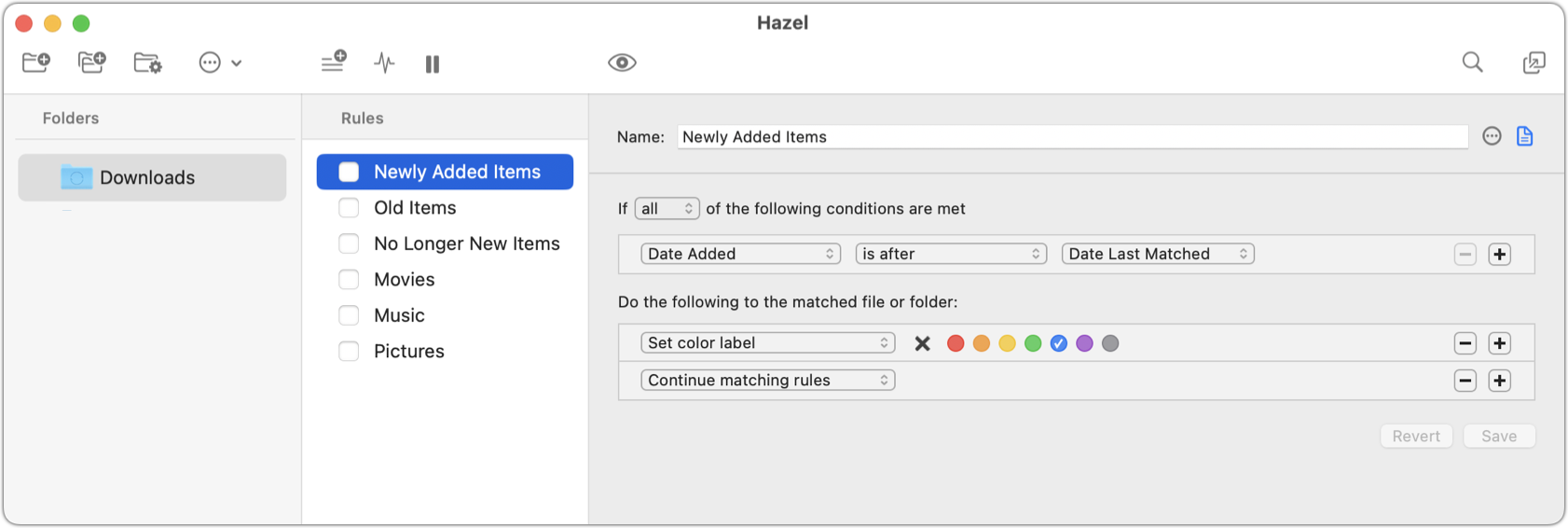
-
 Two columns:
Show the Folders list above the Rules list, with the Rule Editor on the right.
Two columns:
Show the Folders list above the Rules list, with the Rule Editor on the right.
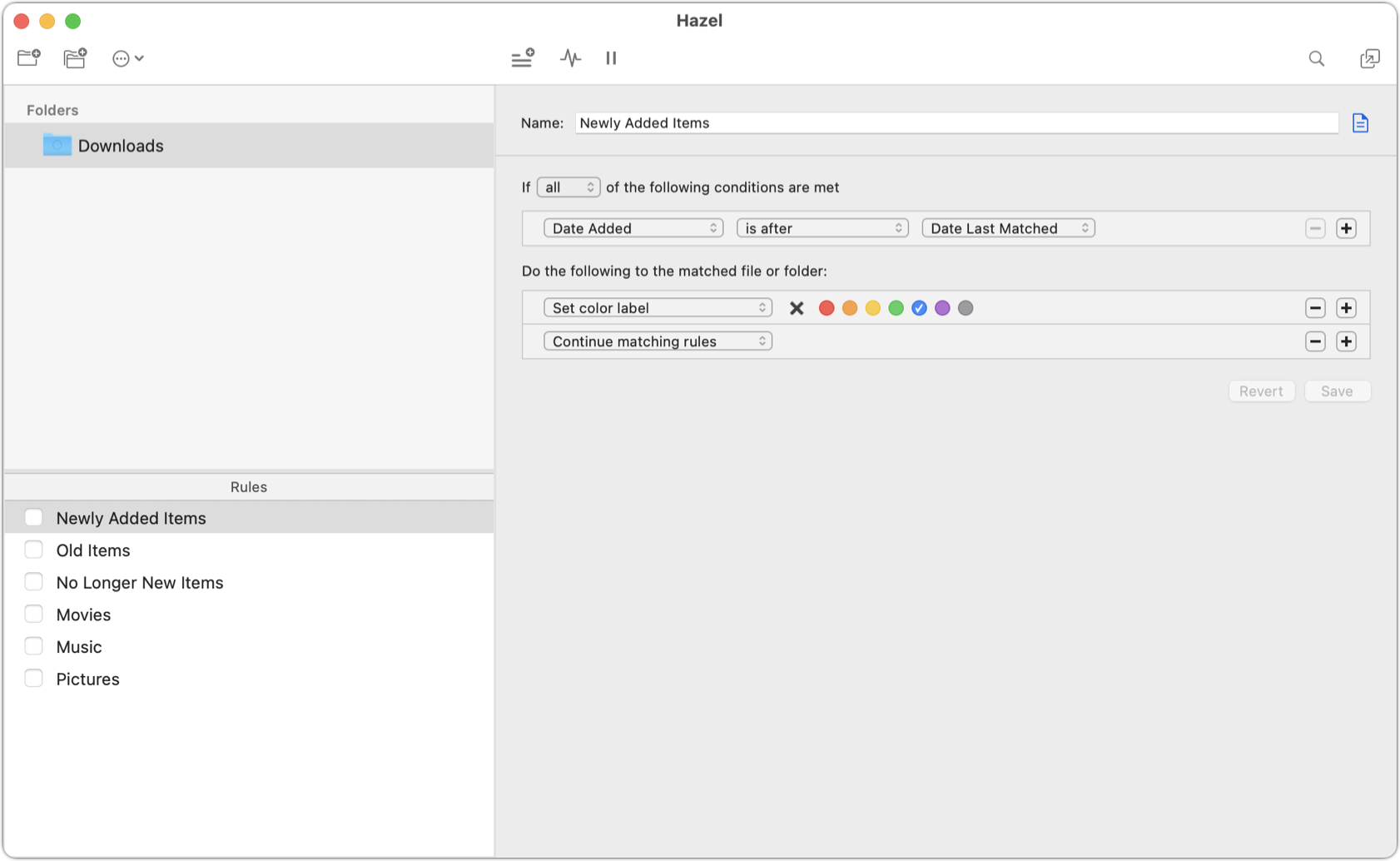
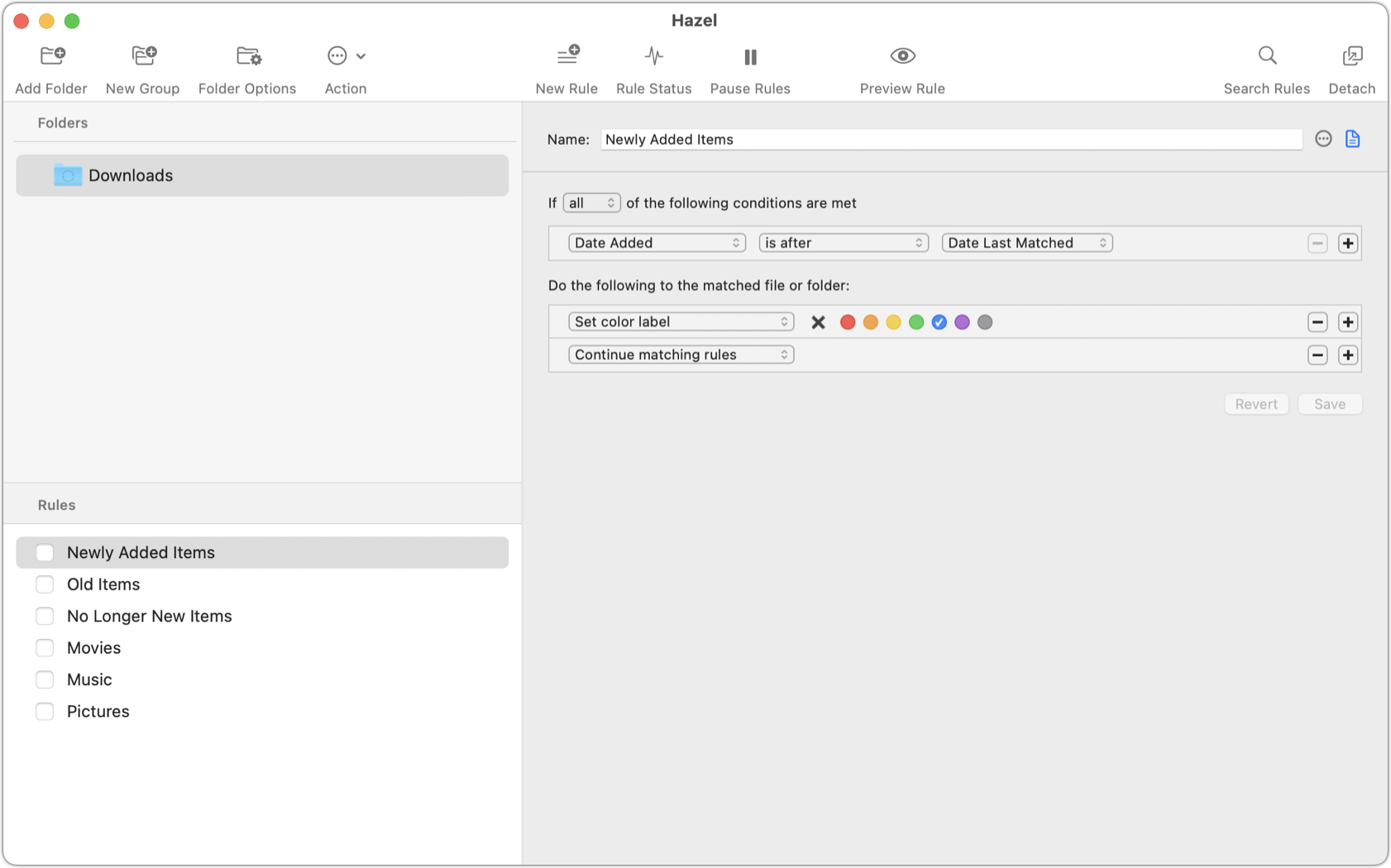
-
 Two rows:
Show the Folders list on the left, the Rules list on the right, and the Rule Editor at the bottom.
Two rows:
Show the Folders list on the left, the Rules list on the right, and the Rule Editor at the bottom.
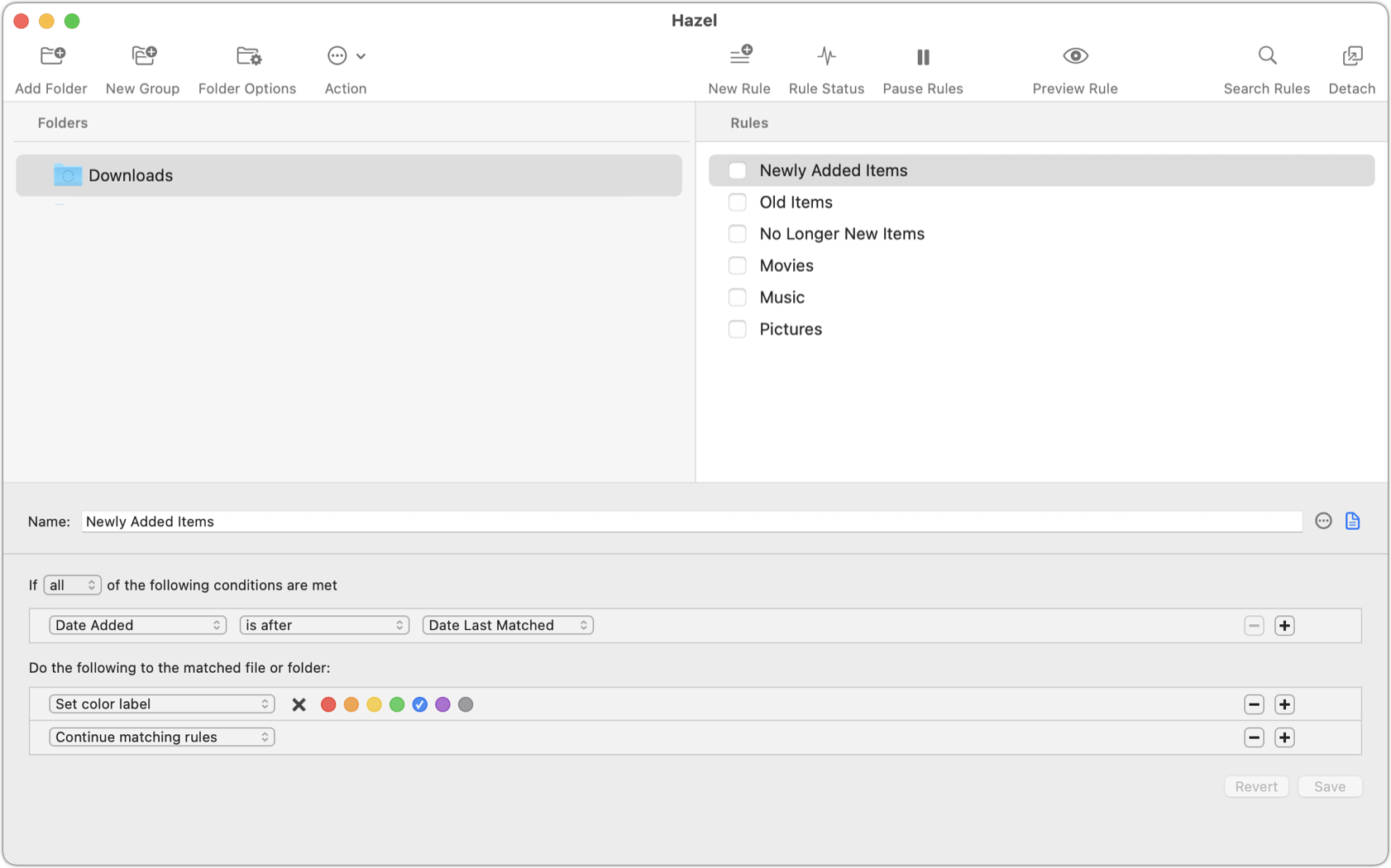
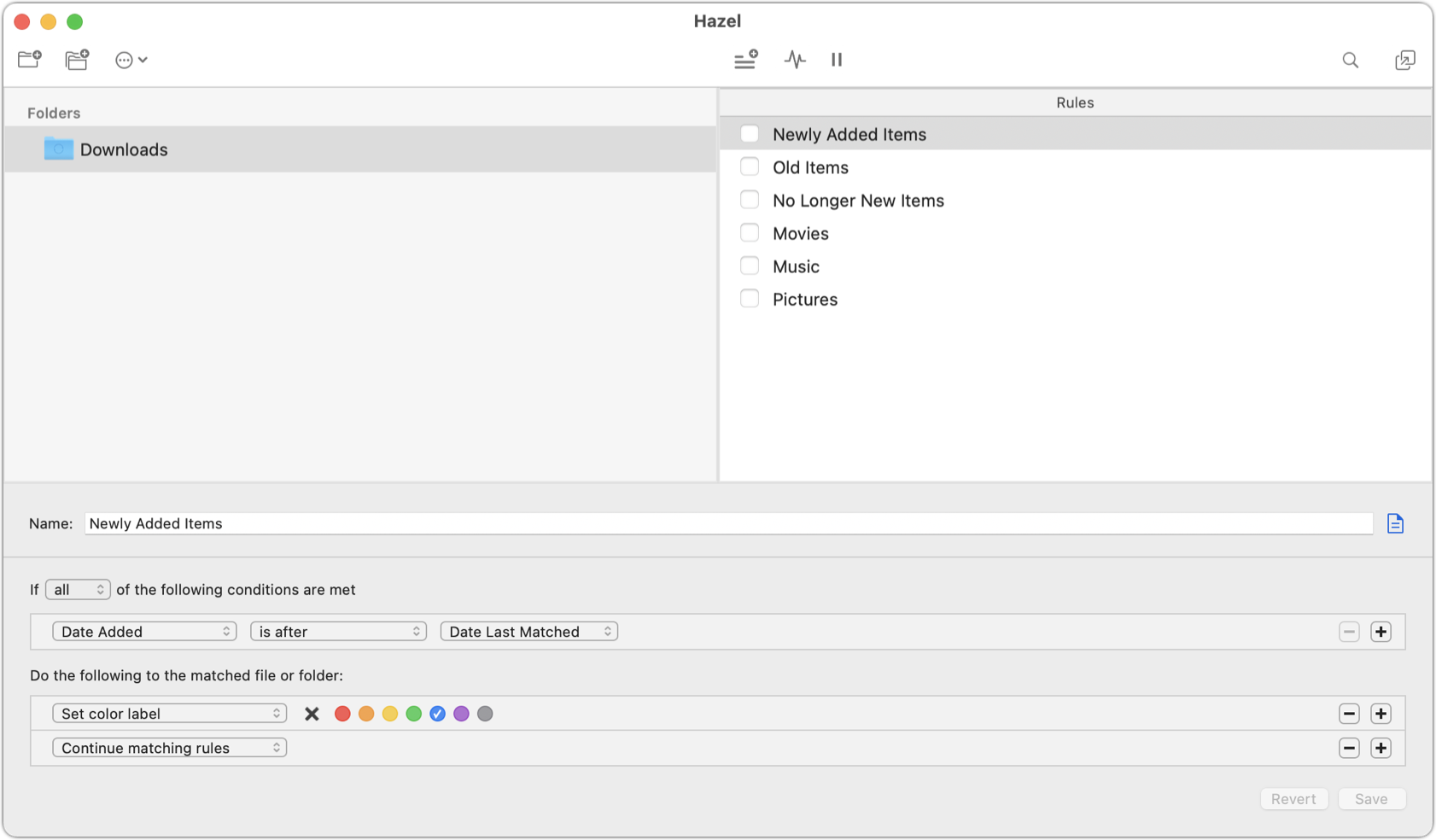
Show Hazel in the Menu Bar
Show or hide the Hazel status menu. See The Hazel Status Menu .
Trash Pane
The Trash pane contains controls related to Hazel’s Trash features, including automatically removing items from the Trash when certain criteria are met and deleting support files belonging to apps that you drag to the Trash. See Manage Your Trash for details.
Advanced Pane
The Advanced pane contains controls related to notifications (see Notifications ) and updates (see Update Hazel ).
SEE ALSO
