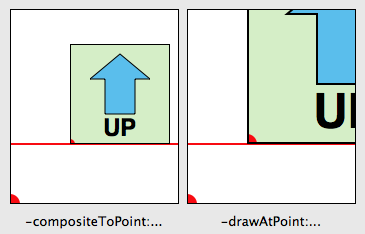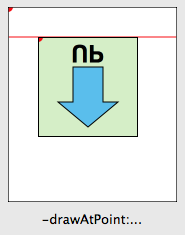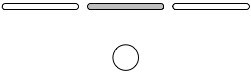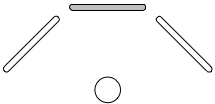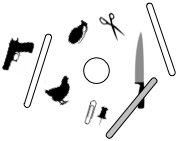Hazel 2.3 is out
Seems like forever since I’ve done a release. There have been odd setbacks here and there but Hazel 2.3 is out at last.
For those that share your machine with others, you’ll find that the App Sweep feature now allows everyone on a machine to have their support files thrown away when someone throws away an app. Everyone that wants to participate has to enable the feature (look in the “Trash” pane). I would have made this not an option but I had visions of people complaining about others being able to see what apps they are throwing away. So, now there’s a checkbox which personally I’d rather not have.
The feature I’m most excited about is, of course, the one that most of my users probably won’t care about or notice. But, this being a developer blog, I’m sure some of you would be interested. In version 2.2, I added an embedded script editor. The AppleScript editor had syntax highlighting because, well, Apple gives that to you. In 2.3, I’ve added syntax highlighting to the regular shell script editor. Of course, it’s not just for shell scripts. Just set the interpreter you want and if it’s one that Hazel knows about (currently, it’s bash, Perl, Python, Ruby and awk), then Hazel will color your code appropriately. Give it a spin and let me know what you think.
Oh, and I didn’t add any UI to configure the highlight colors. If you really hate the color scheme it uses, you can take your XCode color theme and copy/symbolically link it as ~/Library/Application Support/Hazel/Hazel.xccolortheme. I thought about making Hazel just use whatever is set in XCode but I got the feeling that people weren’t using XCode to edit their non-Objective-C stuff. I may change my mind on this in a future release. Feedback welcome.
And of course, there are a bunch of other new features, improvements, and fixes (and probably bugs).
As for the roadmap, there will definitely be another (free) update of some sort before 3.0. Snow Leopard is coming out in a couple months and I need to make Hazel compatible. If you are running Snow Leopard and would like to test, definitely drop me a line.