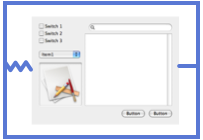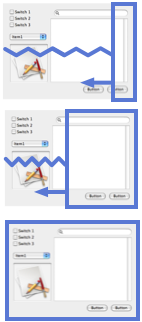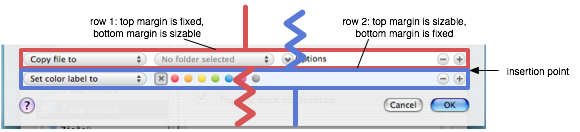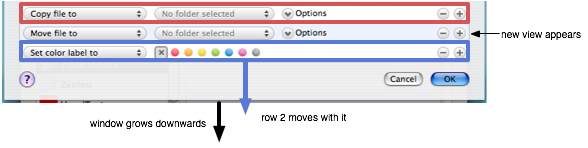In this final installment, we’ll go over some more advanced ways to do animation.
Now, you may find that the types of animations you want to do can’t be handled by NSViewAnimation or that you need better performance. The solution usually involves getting a bitmap of your view or window. Having a bitmap allows you to do all sorts of manipulations and tap into other technologies that you can’t do directly with views or windows.
To get a bitmap of your window there are a couple methods. The first is to use NSCopyBits(). If you go back to the first article in this series, you’ll see that I glossed over this, but the technique is being used there. The window’s pixels are grabbed and the resulting image is scaled in the animation using an alternate window that just looks like the original. You can check out the downloadable project there.
Now there is a potential issue. This technique will not work if the window device has not been created yet. This happens when you mark the window as deferred and it hasn’t been brought on screen yet. To circumvent this for deferred windows, I quickly order the window on and off screen to force creation of the window device. I don’t see a visible flicker but your mileage may vary. If you know of a better way to force creation of the window device on a deferred window, let me know.
The other method is getting the window’s contentView’s superview and grabbing its pixels using one of the methods below. I’m not sure if it’s a good idea or not to be mucking with the contentView’s superview but it’s an alternate way at getting the pixels.
For views, there are a few options:
- drawRect
You could just lock focus on an NSImage and call view’s drawRect:. This will work but only for the current view. Not really useful except for specific cases where you only want this view and none of its subviews.
- initWithFocusedViewRect:
This works for most cases but it does require that the view be installed in some window’s view hierarchy. lockFocus on your view (not the image), create an NSBitmapImageRep and init using the above method, and boom, you got your view’s pixels (and don’t forget to unlock focus).
- cacheDisplayInRect:toBitmapImageRep:
First get the NSBitmapImageRep by calling NSView’s bitmapImageRepForCachingDisplayInRect:. If your view is not opaque, you may want to clear the pixels in this buffer. Call NSView’s -cacheDisplayInRect:toBitmapImageRep: to actually get NSView to draw the pixels into the bitmap. Using this method, the view does not have to be plugged in, so you don’t have to pop the view into the view hierarchy just to take its picture. Useful in the case where you are swapping views in and out and want to animate the incoming view before it’s actually in. This was added in 10.4 so won’t be useful for pre-Tiger.
• • •
Ok, now you have some pixels, what can you do with them?
Well, you can composite the bitmaps yourself and move them around. In general, this should perform better but you have to do more code in general to coordinate the animation than if you used NSViewAnimation.
You can also pipe that bitmap into Core Image. There are all sorts of effects available including a whole class of filters just for transitions. Luckily, Apple already has a good example called Reducer. Check out the AnimatingTabView class.
Another example of using Core Image is Rainer Brockerhoff’s Flipr which flips windows like Dashboard does with widgets.
And lastly, you can use OpenGL. Create a texture out of the bitmap and slap it onto a surface. I’ve done an example demonstrating this. It does something similar to Flipr but it’s using OpenGL and it focuses on flipping views, not whole windows though Flipr’s technique can be used for views as well and this technique can be extended to windows.
For the dev tool impaired, here’s a movie demonstrating the effect:
<a href="https://www.noodlesoft.com/blog/uploads/2007/09/viewflipper.mov">Download movie</a>
The key step here is described in this technote. Basically, you get the view’s bitmap and then convert that into a texture. As pointed out on cocoadev.com here, textures end up being upside down so as described in that article, I flip it. The code on that page also has a more reliable calculation of the pixel row length than the example from Apple’s technote so make sure you use that. From there, I create a slab and map the textures onto the surfaces. I animate rotating on the y-axis and voila! A flipping animation between views.
Details to note:
- I create a parent view which swaps in the NSOpenGLView subclass to do the animation then swaps it back out. This avoids having to deal with issues of having subviews of an NSOpenGLView.
- I do a calculation and adjust the perspective/frustum to make sure the view takes up the full viewport when facing you.
- Notice that the animation gets clipped. Since it extends out towards the viewer, the shape needs to extend beyond the bottom and top bounds. Basically, the parent flipper view and the OpenGL flipper need to be larger than the views to provide an extra buffer. Or you could do it in an overlay window. There are a few more details involved but feel free to email me if you are thinking of pursuing this.
- To keep things simple and clear (and because I’m lazy), the code here assumes that the views are opaque (if you look in the nib, the views have opaque, tabless tabviews used to draw the background). One could fix the code to grab a bitmap from the nearest opaque ancestor view though it would require having the view installed in the hierarchy.
Keep in mind that the last time I touched these 3D APIs, it was called just GL, not OpenGL, and it was on an SGI machine. So, while this example may be useful for certain details, my OpenGL-fu is weak so you might be better off using other examples for OpenGL specific stuff. Also, if I am doing anything stupid, let me know.
Well, that wraps it up for this series. I hope you gleaned something useful from it.