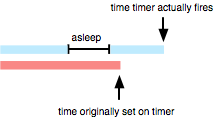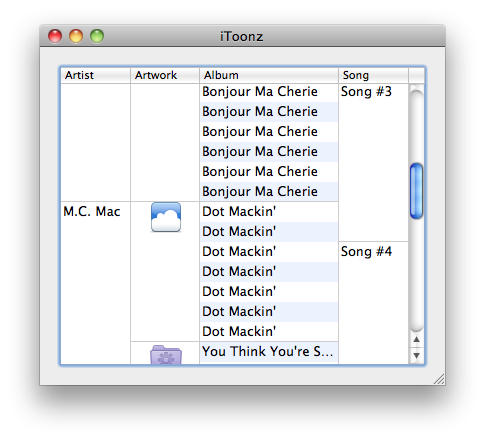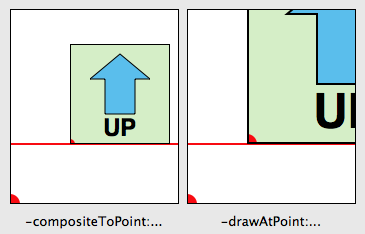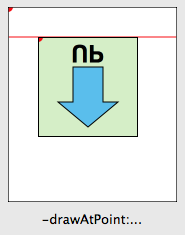Fun with Glue
In my last post, I introduced a little adapter class called NoodleGlue. It’s a simple class that wraps around a block allowing you to use it as the target and action for APIs that require it. It also optionally can take an extra block that is executed when the glue object is deallocated. This allows you to do any cleanup. In my NSTimer category from last time, I used this cleanup ability to allow the object to unregister from any notifications. Being a category, I couldn’t hook into the -invalidate or -dealloc methods of NSTimer so I created a glue object with a clean up block which I then set as an associated object on the timer. As a result, when the timer was deallocated, so would my glue object and my cleanup block would be triggered.
In more general terms, what does this mean? With my glue object plus the associative references feature, you can inject your code into any object’s deallocation sequence. It’s like being able to be notified if any object is freed. I’ve wrapped this up in an NSObject category with a new method, -addCleanupBlock:, which allows you to add a block to be invoked when the object is deallocated. It’s probably more of a proof of concept than something you’d want to use in production code but you can find it in the latest version of NoodleKit (it’s tacked onto the end of the NoodleGlue class).
Now, this sounds pretty cool on paper but this may be one of those cases of a solution looking for a problem. Not to be deterred, I’ve come up with some contrived cases that might actually be useful.
Add extra cleanup for extra stuff you attached to an object
It’s how I used it in my NSTimer category. You can unregister notifications and invalidate objects which need more than just a -release call.
Zero out references
One of the cool things about weak references in a GC environment is that they nil themselves out when the object is collected. You can simulate this behavior when using retain/release by setting up a cleanup block to nil out your reference to the object in question.
Tracing/debugging deallocations
Sure, you can do this in the debugger or Instruments but in some cases you want to trigger more involved code that you can’t do in gdb. Also, in a multithreaded program where the timing affects whether the bug shows up or not, this allows you to track deallocations without setting a breakpoint in the debugger which might otherwise change the timing.
Test if objects are actually deallocated (unit tests)
Credit goes to Guy English for this one. If you need to do a unit test where you want to test your memory management, you can “do the glue” to test that objects actually get deallocated. The problem here is if it’s not working (i.e. object doesn’t get deallocated), your block won’t get called so any assertions you put in there will just silently not happen. So, have your block set a variable and at the end of the test, do an STAssertTrue() on the variable.
Keep in mind that there are a couple of important caveats:
- You cannot retain the object you are “observing” in the block itself as this will create a retain loop and the observed object (as well as the glue) will never be dealloc’ed. Note that just referencing an object retains it unless you assign the object to a variable declared with
__block. This has already been done for you in my code as the cleanup block is sent a non-retaining reference to the object being freed so use that reference instead. - It’s not defined when in the deallocation process the associated object is freed. As a result, you can’t rely on any state of the observed object as it may be the case that all its ivars have already been released. But, you can have the block “capture” variables and the block will retain and subsequently release them. For instance, if you want to log the “name” of an object as it’s deallocated, you can reference the name in the block and it will be retained. But be careful though, if you reference an ivar in the object directly, you end up retaining that object. So, if the observed object is creating the block and you access its ivar in that block, you end up implicitly retaining the observed object, which is in violation of point 1 above. In those cases, assign the ivar to a local variable and use that (in this case, do not use
__blockin the variable declaration as you want the block to retain the object.
[self addCleanupBlock:
^(id object)
{
// Do not reference "self"
[object doSomething];
}];
NSString *localName = _name; // _name is an ivar
[self addCleanupBlock:
^(id object)
{
// Do not reference _name here as that will implicitly retain self
NSLog(@"Object %@ has been deallocated.", localName);
}];
I suggest reading up on the memory management issues with blocks as described here. Joachim Bengtsson has a great article on blocks (that link goes to the section relevant to this article but I recommend reading the whole thing) and there is always Mike Ash’s reliable series of articles on the subject, which I have consulted many a time myself.