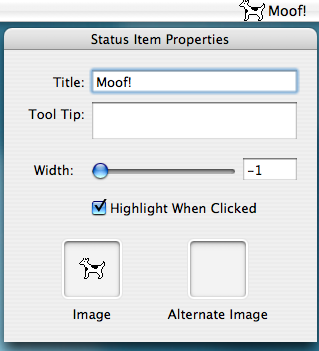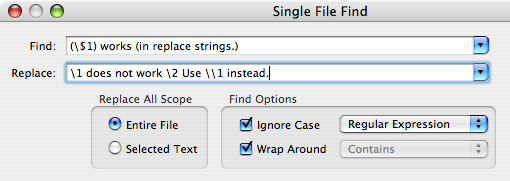Currently, there are two main ways that Mac software is packaged. There are Installer packages and there are apps that you just drag and drop into their install location (usually /Applications). The latter has come into favor in Mac ISV circles because of a dislike of the former.
There are various reasons why some people dislike Installer packages. There is the perception that the software is not self-contained and that the installer can run random scripts and do weird things to your permissions. In contrast, taking a self contained bundle and dropping it in your Applications folder seems tidy, controlled and predictable. Nevertheless, it seems that there are a large number of users for whom this does not work. Now, the evidence I have is anecdotal (i.e. stories of people’s less technically savvy relatives and such) so take it as you will.
It seems as if the “drag app into App folder” style of installation is not as intuitive as many developers think. Even with instructions shown in the DMG background image, I’ve heard numerous stories of users running the app directly from the disk image indefinitely. The notion of installing the app is not clear to them. It seems that whatever icon is there just gets double-clicked. They do not care about installing your software. They want to run your software.
If that is the case, then when presenting user with your software, you have one chance to do what you need to do and that is when the user double-clicks on whatever icon you present. It appears that anything more involved will not be followed by many users.
In some ways, then, Installer packages are more ideal. The user will double-click them and are then led through the install process. But, as mentioned previously, the power-user segment is not found of Installer packages plus after the install, the user must still find the application and run it.
Now, let’s look at preference panes. When you double-click a preference pane file, you are asked where to install it and after that, it starts up System Preferences with your pane loaded. Simple. It does what you, the developer, want (get the app off the disk image and onto the user’s system) and what they, the users, want (which is just to run the thing).
My suggestion? When your app launches for the first time, check to see if it’s on a disk image. If so, offer to install it for them. If they accept, you copy it to Applications or wherever and restart. Done and done.
Of course there are details to figure out. To detect if you are running of a disk image, I suggest maybe playing with NSWorkspace’s -getFileSystemInfoForPath:isRemovable:isWritable:isUnmountable:description:type: method. My guess is that an unwritable, removable and ejectable filesystem is sufficient to identify it as some sort of distribution medium but feel free to refine this and let me know. Also, you would have to deal with the situation of the app already being installed and such but these are all surmountable.
So, my proposal is for all you app-writing people to use this type of install. It’s straightforward and benefits both developers and users. Additionally, unlike someone else’s modest proposal, no children will have to be eaten (I’ll leave it to you to decide whether that is a good or bad thing).
If anyone already does this (I feel someone must have come up with this already), please let me know. I’m curious as to your experiences with it. Lastly, but not leastly, thanks go to the #macsb channel for the discussions on the topic.
Update:
I’ve had a few discussions with different devs via different channels on the topic. The one that carried the most weight was the email exchange I had with Dave Nanian. He’s the author of Super Duper which already does what I have proposed here. It appears that from his experiences, there is still confusion even with using this approach. It appears that users still are confused with disk images and end up copying them to their app folder as if they were the app itself. I’ll leave it to him to expound on this when he has time but seeing as this is empirical evidence, maybe people should consider internet enabled disk images.
For the record, this isn’t something I would have needed for my own product. Being a preference pane, System Preference’s way of automatically installing has provided for a smooth and trouble-free experience. Actually, I can see using internet-enabled disk images as being a liability for preference panes as it deposits the pane in your downloads folder tempting users to keep double-clicking it to launch it, installing it over and over again. So, I’m not the best person to spearhead this effort as I lack the actual need for it. While there is the “for the betterment of humanity”-type motivation, I feel someone else who is dealing with actual support emails on the topic should take up the cause.
In the end, you should assess the situation as it pertains to your own product. As mentioned in the comments. Rainer Brockerhoff’s PathProps category on NSWorkspace would be useful for anyone looking into implementing this. I’ve played around with it and it seems to work as advertised.
Thanks to all for the great feedback and comments.
Update #2 (May 25, 2007):
Just got a note from Michael Nickerson who has just released a framework for this. You can read all about it here.