Second, I have lots of rules and consider myself quite experienced with Hazel, but this one is getting me.
Third,
- Code: Select all
5.3.4 (2388)
A very simple 3-step workflow:
1. Trash all files with extension .abc (very large files)
2. "Go Into Subfolders" (Do step one recursively)
3. Move the top-level folder (depth-0) to a network drive.
I can get steps 1 and 2 to work OR I can get step 3 to work, but not both. The difference? Adding "Continue Matching Rules" to step 2.
- If I don't add "Continue Matching Rules," then step 3 never runs, which totally makes sense.
- If I do add "Continue Matching Rules," then rules 1 and 2 never run, which doesn't really make sense to me.
I've tried everything I can think of:
- Switched the order of "Continue Matching" and "Run Rules on Folder Contents" within step 2.
- Swapped the order of step 2 to the other positions.
- Added "Run Rules on Folder Contents" to step 3, prior to the "Move" operation.
- Did some testing with "Copy Folder Structure" but couldn't get the right results.
Screenshots:
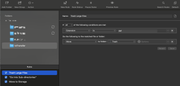
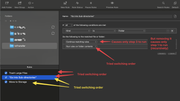
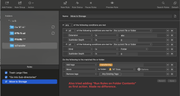
Thank you in advance for your help!